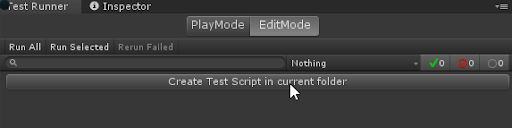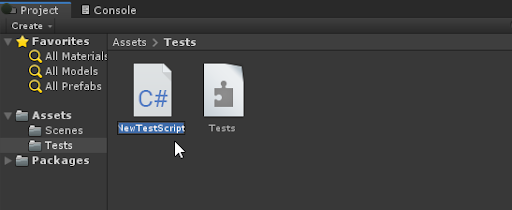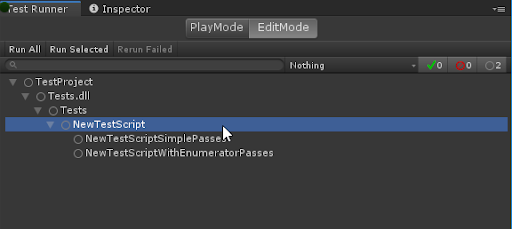1.5 KiB
Workflow: How to create a test
To create a test, do the following:
- Create your Test assembly folder and select it in the Project window.
- Click the button Create Test Script in current folder option in the Test Runner window.
- It creates a NewTestScript.cs file in the Tests folder. Change the name of the script, if necessary, and press Enter to accept it.
Now you’ll see two sample tests in the Test Runner window:
Now you can open the tests in your favorite script editor.
You can also create test scripts by navigating to Assets > Create > Testing > C# Test Script, unless adding a test script would result in a compilation error.
Note
: Unity does not include
TestAssemblies(NUnit, Unity Test Framework, and user script assemblies) when using the normal build pipeline, but does include them when using Run on <Platform> in the Test Runner window.
Filters
If you have a lot of tests, and you only want to view/run a sub-set of them, you can filter them in three ways (see image above):
-
Type in the search box in the top left
-
Click a test class or fixture (such as NewTestScript in the image above)
-
Click one of the test result icon buttons in the top right
For more information, see Edit Mode vs. Play Mode tests.